Saving emails to Notion with NotionSender
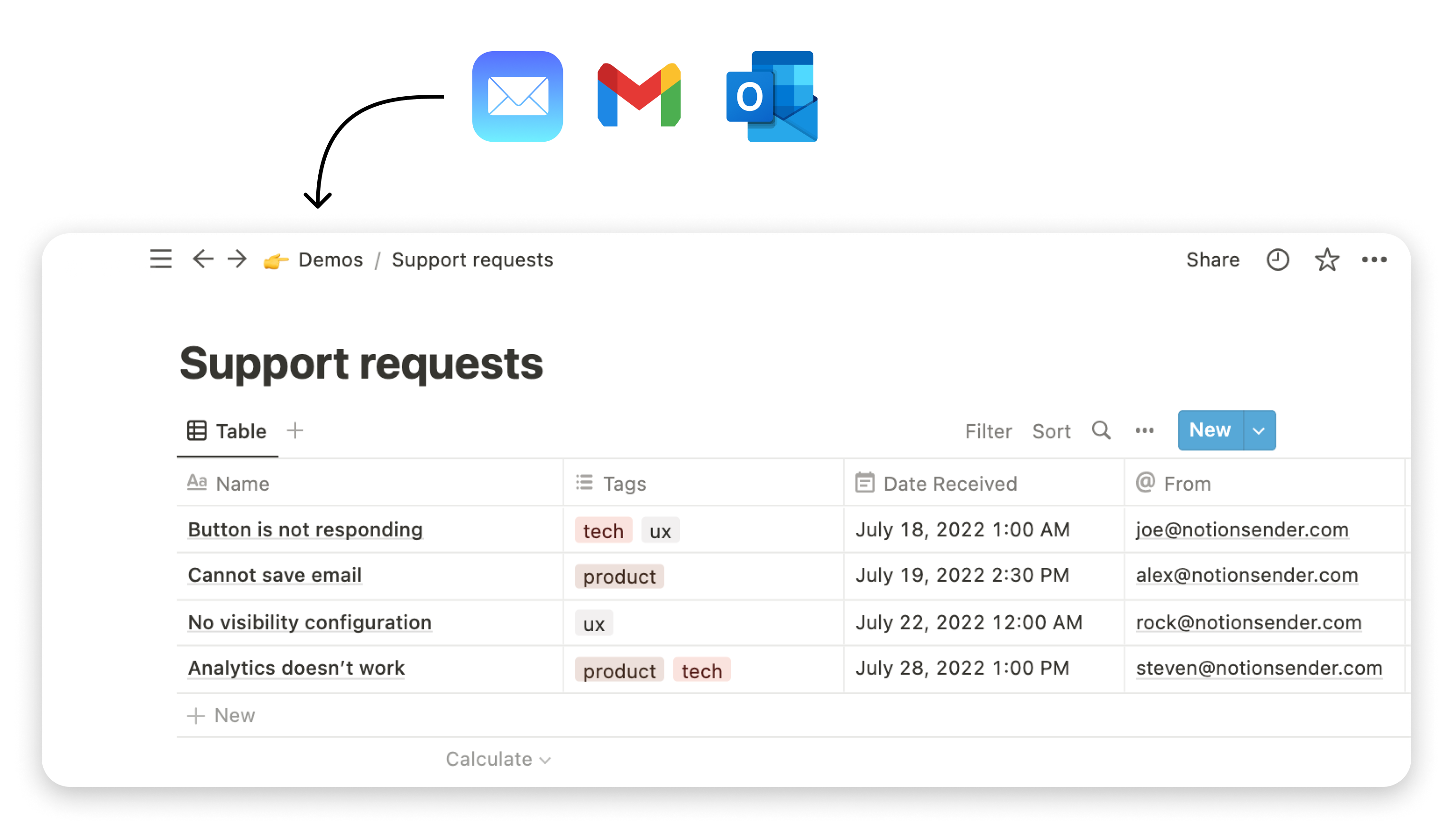
Introduction
NotionSender offers a seamless integration for managing and saving your emails directly into a Notion database. This guide provides detailed instructions on setting up and using NotionSender to streamline your email organization.
1. Saving Emails in Notion - Step-by-Step Guide
-
Creating a Notion Database for Emails:
- Using NotionSender: Create new Inbox in the NotionSender app with desired configuration.
- Manual Creation: If you prefer to manually create a database in Notion for your emails, begin by setting up a database that suits your organizational needs.
- Once your database is ready, open NotionSender and link it to the database by creating an 'Inbox'. This associates NotionSender with your chosen database.
-
Configuring Your Unique Email Address:
- After setting up the database and linking it, NotionSender will generate a unique email address.
- Emails sent to this address will be automatically saved into your Notion database.
-
Customizing Email Content Storage:
- Plain Text Option: Select this to save the email content as editable text blocks in Notion.
- Widget Option: Choose this to embed the email content as a non-editable widget in Notion.
- Ensure that properties like the Subject, Attachments, Recipient, Date Received, and Preview are correctly configured in NotionSender to be captured and saved along with the email content.
2. Automating Email Forwarding to Notion
Automated forwarding allows you to send emails directly to your Notion database without manual intervention. Depending on your email client (Gmail, Apple Mail, or Outlook), different setup steps are required. Here are guides to assist you:
- Gmail Users: Follow this link for a step-by-step guide
- Apple Mail Users: Click here to learn how to set up forwarding
- Outlook Users: Outlook forwarding instructions are available here
Additionally, advanced users can configure conditional forwarding based on specific criteria, depending on the capabilities of their email provider.
3. Configuring Thread Management in Emails
NotionSender provides a feature to manage email threads effectively within your Notion database. This section details how to configure thread-related settings to customize page linking.
-
'Reply To' Configuration
- If your Inbox database in Notion has a 'Reply To' field, it allows for the linking of related email messages in a thread. By default, the 'Reply To' field is configured to link each reply to its immediately preceding email message in the thread. However, this can be customized to link replies to the first message in the thread instead.
-
Customizing Inherited Email Properties
- NotionSender enables you to select specific properties from a previous email in a thread to be carried over to new emails. In the 'Inherited Email Properties' configuration section, choose the properties you want to be duplicated in subsequent emails within the thread. This feature helps maintain continuity and context, especially in lengthy email conversations. By fine-tuning these settings, you can optimize how email threads are displayed and organized in your Notion database, making it easier to follow and manage ongoing conversations.
4. Data Extraction in the Notion Properties
NotionSender's can intelligently extract and categorize information from your emails directly into Notion properties. You can extract many property types like text, select, multi select or status.
-
Enabling AI Property Extraction:
- Activate this feature in the Property Extraction section within the NotionSender app.
-
Setting Up Extraction Logic:
- Create a property in your Notion database for each type of information you wish to extract (e.g., Keywords, Dates, Contacts, Tags, Address).
- For each property, define a clear description outlining the type of information to extract. For instance, for a 'Keywords' property, you might specify: "Extract key terms indicative of the email's subject, such as product names or industry-specific terminology."
-
Automated Analysis and Extraction:
- Once configured, incoming emails are analyzed based on the defined properties and their descriptions.
- Relevant information is automatically extracted and stored in the corresponding properties within your Notion database.
Only emails with less than 5000 words are processed.
5. Capturing and Configuring Email Properties in NotionSender
NotionSender offers the flexibility to capture various email properties in your Notion database. Each of these properties is optional, and you have the freedom to create or delete them as per your needs. NotionSender also provides an auto-configuration feature for easy setup of all properties. Below is a brief overview of each property and its function:
-
Subject Property:
- Name: Utilize this property to store the headline of the email.
- Configuration: Create a property labeled "Name" in your database.
-
Email Sender Property:
- From: This property records the email address of the sender.
- Configuration: Set up a "From" property with text or email type in your database.
-
Email Recipients Property:
- To: Used to save the email addresses of the recipients.
- Configuration: Create a "To" property with text or email type.
-
Date Received Property:
- Date Received: Tracks the date when the email was received.
- Configuration: Establish a "Date Received" property with a date type.
-
Attachments Property:
- Attachments: Stores download links for any attachments included in the email.
- Configuration: Set up an "Attachments" property with a files type.
-
Email Preview Property:
- Preview: Saves a preview image of the email.
- Configuration: Create a "Preview" property with a files type.
-
Email Image:
- Email Image: Saves the entire email as a single image.
- Configuration: Establish an "Email Image" property with a files type.
-
Email Text:
- Email Text: Captures the text content of the email.
- Configuration: Set up an "Email Text" property with a rich text type.
-
Reply To:
- Reply To: Links reply messages within a thread.
- Configuration: Create a "Reply To" property with a reference type pointed to the current database.
By configuring these properties in your Notion database, you can effectively capture and organize comprehensive details from your emails, enhancing your email management and retrieval capabilities.